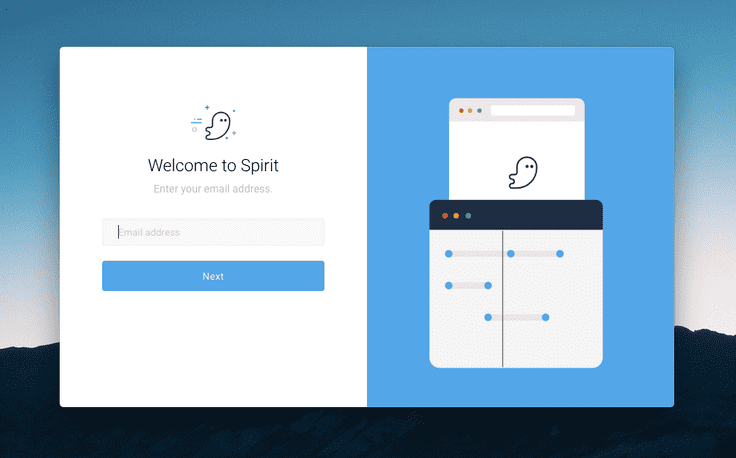Frequently Asked Questions
Pricing & Licensing
Who processes Spirit orders?
I have a Spirit Studio license, do I automatically have access to all GSAP contents / plugins?
In short, the answer is no. If you'd like to have access to bonus plugins you'll need to have a valid GreenSock license. See GreenSock licensing for more information.
We strongly encourage you to buy a GreenSock membership as it enables you to use GreenSock's bonus plugins directly in Spirit Studio. See Docs for more information.
How do I cancel my subscription?
If you’d like to cancel your subscription, please reach out to our payments provider (Paddle) at help@paddle.com and they’ll take care of cancelation for you.
Important: Please be sure to cancel your subscription before the renewal date of your current plan.
What's the refund policy?
Important: Please be sure to cancel your subscription before the end date of your current plan.
Refund Terms
Yearly subscriptions
If you’re on a yearly plan and you forget to cancel your subscription before the renewal date, please reach out to help@paddle.com within seven days after the renewal date to discuss a refund.Quarterly subscriptions
There are no refunds on quarterly plans. If you’re on a quarterly plan, you must cancel before the quarterly renewal date.Accounts
Spirit Onboarding
When you open Spirit Studio for the first time, you'll be asked to enter your email address and go through a few quick steps to create your account and activate Spirit Studio.
Login with a valid activation code
If you're on a subscription plan, the system automatically recognize the account and you'll be asked to enter your activation code. You can find the activation email in your mailbox.
The activation code is sent after purchasing a subscription plan.
Trialing Spirit Studio
If you haven't purchased a license yet you can trial Spirit for 7 days.
Create an account
Enter your first name and last name in order to create your Spirit account. Be sure to read our Privacy Policy and Terms of Service. You can also opt into receiving our newsletter.
Once you've logged in, you'll receive an email confirming it's you who logged in. This is an extra layer of security.
Max devices reached?
A Personal (single-user) license can be used on one computer only (unless you have a Volume license). If you want to run it on another Mac, you have to either buy one or more licenses or reset your existing license.
Unable to login?
If, for some reason, you are locked out please contact support and we'll be glad to reset the license for you remotely.
How do I reset my license?
A Personal (single-user) license can be used on one computer only (unless you have a Volume license). If you want to run it on another Mac, you have to either buy one or more licenses or reset your existing license.
Reset your license
Do you still have access to the activated version of Spirit Studio? Follow these steps:
- Open your unlocked version of Spirit Studio.
- Go to menu Spirit → License.
- Click on the logout button in the Spirit License dialog.
- To confirm and proceed logging out, click on Yes.
- Now you can activate Spirit Studio on another device.
Else, reach out to support@spiritapp.io and we'll be glad to reset the license for you.
I'm unable to login into my account
Please reach out to support@spiritapp.io and describe what you're experiencing (what steps did you take?) so we can help you more precisely.
I'd like to add team members to my license
Unfortunately we don't support team management at this very moment.
We're currently developing a "team" tier which support account management. Here you'll have the ability to grant and revoke access to team members.
Troubleshooting
Do my animations still work when my subscription is expired?
Absolutely!
Your created animations will run forever, no lock-in! With Spirit Studio you can edit and create animations on the fly, the output is just animation data that can be used with the open-source web player.
You need Spirit Studio to create & edit animations, the created animations are self-contained.
Why do I need to install a Chrome extension?
Spirit Studio needs to communicate with your web page. The Chrome extension simply connects your web page to Spirit Studio and acts as a messager between your web page and Spirit Studio.
Note for paranoids(like us). The Chrome extension doesn't store or send information to or from a server. It purely sends animation data and commands between the web page and Spirit Studio in order to support live editing.
Note: The Chrome extension is only needed to live edit your animations on your web page. You don't need the Chrome extension to be installed to play or control your animations.
Do you offer an extension for other browsers?
The extension is currently available for Chrome only, but you can sign up for our newsletter to be notified once we port it to other browsers as well.
I cannot select elements in an iframe
We are working hard to support hierarchical browsing contexts (like iframes). Currently the browser extension can access elements in the active document (parent browsing context).
This means that, at least for now, you won't be able to select elements in an iframe, like codepen, codesandbox or jsbin examples.
Although you can not select elements within an iframe, you can use the Web Player to play/control the animations. A workaround is to create the animation in a separate HTML file.
How to embed my animation with the web player?
The web player is open-source and can be found here: https://github.com/spirit/spirit.
The Web Player is developed to be powerful, yet easy to use. We decided to offer a simple version of the player that even Javascript newbies can understand and a slightly more advanced API to give you the control you need.
// auto load and play infinitely
spirit.loadAnimation({ path: './my-animation.json' })//load GSAP from CDN
spirit.setup().then(() => {
//load animation
spirit.load('./my-animation.json').then(
//returns animation groups
groups => {
//get intro group and play it
groups.get('intro').play()
}
)
})Make sure to check out the Getting Started page and watch the video tutorials to get you up and running in no time.
Can't find your answer? Drop us an email and we'll get back to you as soon as we can.